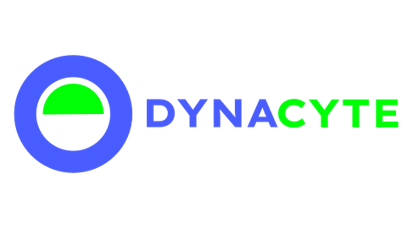In numerous settings, particularly corporate and academic environments, strict security regulations govern the connection of network-enabled devices like the Eggsbee Base Module. Consequently, establishing an online connection for your Eggsbee may require some additional steps. This guide offers several viable strategies to assist you.
Note: The Eggsbee Base Module operates exclusively on a 2.4GHz Wi-Fi network and does not support 5GHz Wi-Fi.
In some instances, your network administrator might require the MAC address of your Eggsbee Base Module. You can find this by navigating to 192.168.4.1, where the MAC address is displayed at the bottom of the page.
Option 1: Use WPA-2 Enterprise
If your network supports WPA-2 Enterprise, we recommend this method owing to its advanced security features. To connect:
- Open the Eggsbee lid to locate the device ID number.
- Connect your PC or mobile device to the Wi-Fi network that shares the same name (SSID) as the device ID number.
- Access 192.168.4.1 via a web browser.
- Enter the SSID and password for your WPA-2 Enterprise network.
- Wait a few moments, then restart your Eggsbee by unplugging and replugging it.
- If the internet connection indicator light turns green, you're successfully connected.
Option 2: Use a Wi-Fi Bridge
If WPA-2 Enterprise isn't available, consider using a Wi-Fi bridge. This gadget connects to the Wi-Fi network, then supplies an access point for the Eggsbee. Here's how:
- Follow the manufacturer's instructions to set up your Wi-Fi bridge.
- Connect the Eggsbee to the Wi-Fi bridge.
- Follow the steps outlined in the WPA-2 Enterprise section, but input the Wi-Fi bridge's credentials instead.
Option 3: Use a Mobile Router
A mobile router is another feasible option. It works similarly to a Wi-Fi bridge but functions as an independent device, creating its own network. Here's how to use it:
- Follow the manufacturer's instructions to set up your mobile router.
- Connect the Eggsbee to the network created by the mobile router.
- Follow the steps outlined in the WPA-2 Enterprise section, but use the credentials for the mobile router's network instead.
Option 4: Use a Wi-Fi Hotspot
Transforming your smartphone into a Wi-Fi hotspot provides another potential solution. This turns your phone into a Wi-Fi source for the Eggsbee. Here's how:
- Enable the hotspot feature on your smartphone.
- Connect the Eggsbee to your smartphone's Wi-Fi hotspot.
- Follow the steps outlined in the WPA-2 Enterprise section, but use the credentials for your smartphone's hotspot instead.
Option 5: Use Connectify
Connectify is software that turns your Windows laptop into a Wi-Fi hotspot. In a high-security environment where the above options aren't practical, this could serve as an effective workaround. Here's how to use Connectify:
- Download and install Connectify on your Windows laptop.
- Create a Connectify hotspot with a distinct name and password.
- Connect the Eggsbee to the Connectify hotspot.
- Follow the steps outlined in the WPA-2 Enterprise section, but use the credentials for the Connectify hotspot instead.
Option 6: Use Internet Sharing on a Mac
Mac users can share their computer's internet connection with the Eggsbee. This workaround can be very effective in strict security environments:
- Navigate to 'System Preferences' on your Mac.
- Select 'Sharing'.
- Choose 'Internet Sharing'.
- From the 'Share your connection from' dropdown menu, select the internet connection you want to share.
- In the 'To computers using' list, check the box next to 'Wi-Fi'.
- Click 'Wi-Fi Options' and set a network name and password.
- Tick the 'Internet Sharing' box on the left-hand side list.
- Connect the Eggsbee to the Wi-Fi network created by your Mac.
- Follow the steps outlined in the WPA-2 Enterprise section, but use the credentials for the Wi-Fi network created by your Mac instead.
Please note that these strategies aim to help you get your Eggsbee online. It is essential to adhere to your organization's IT policies and guidelines when connecting devices to the network. If you require further assistance, please contact us at support@dynacyte.com.